Exporting Photos from Lightroom Classic for Competition Entries
Using the export module of Adobe Lightroom Classic use the following settings to ensure your images are compliant for club competitions. These instructions should be consistent with all versions of Adobe Lightroom, if you notice anything different in your version of Lightroom let us know.
- Select the photos you wish to export. Select multiples by clicking on the first and then either:
- holding shift while you click on the last one, to select all in between.
- hold down command (or ctrl on PC) and click on the images you wish to export.
- Go to the file menu, select "Export..."
- Complete following sections, as per image below.
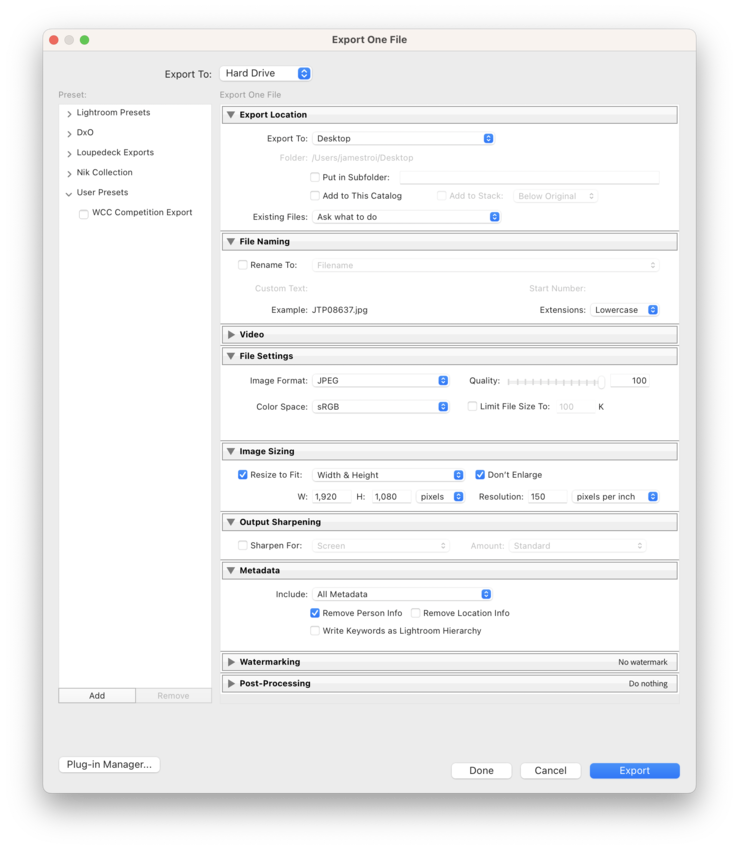
- Export Location
- Export To: {choose your favourite location, I usually put mine on the desktop}
- Check "Put in a Subfolder" and name it something like "exports" or "competition entries"
- File Settings
- Image Format: JPEG
- Quality: {set between 90-100%}
- Colour Space: sRGB
- Image Sizing
- Check Resize to Fit: Select "Width & Height"
- Make sure "Don't Enlarge" is checked
- Type "1920" in the W(idth) box and "1080" for the H(eight) and select "pixels" from the dropdown box
- Resolution: Type "150" in the box and select "pixels per inch" from the dropdown box
- Metadata
- Include: Select the level of Metadata you wish to include with your image, I usually select "All Metadata"
- Select "Remove Person Info" to ensure your image contains no identifiable information.
- Decide if you want to include "Location info"
- If this is your first time through, Click "Add" under the Preset box to save these settings for future exports.
- Click "Export" to export the selected images.
- Export Location
And you're done. For future exports you only need to select your images, go to the menu File -> Export..., select the preset you just saved and hit export.
Rename Your File
You must rename your file before sending as an entry into a competition. To do this find the image you exported and right-click on the file and select Rename. Use the following formula for renaming:
- Named in five (5) segments as follows:
- Grade: A or B
- Competition number three digits with leading zeros, as required, followed by an underscore: 021_
- Category followed by an underscore: Open_ or Set_
- Image title, with words separated by underscores: Wave_Pool_High_Tide
- File extension .jpg
- Resulting in: A021_Set_Digital_Wave_Pool_High_Tide.jpg